Analog Way Di-VentiX - DVX8022 Manuel d'utilisation
Page 28
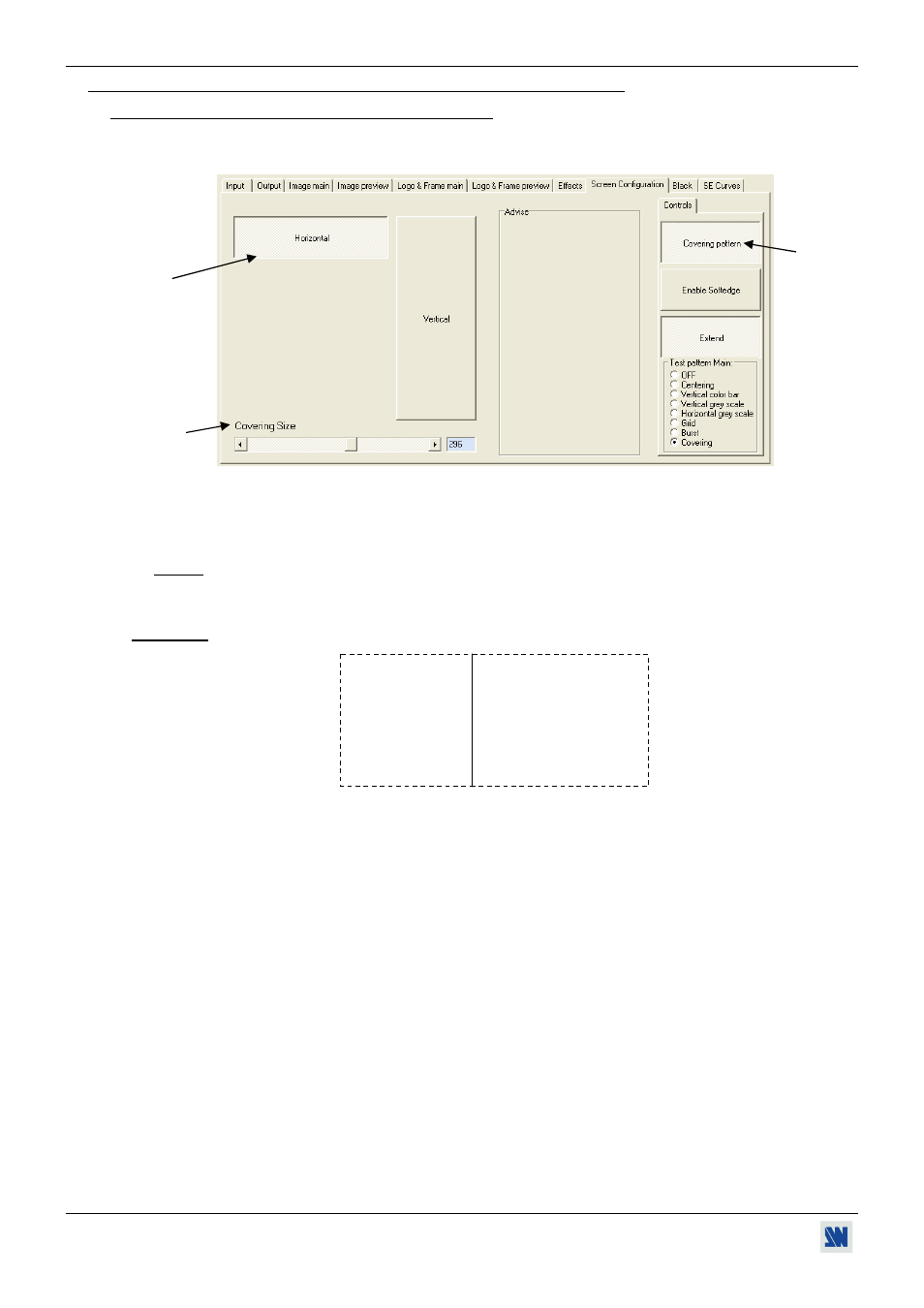
Chapter 3 : OPERATING MODE (continued)
Di-VentiX™
PAGE 28
3-1. OPERATING WITH THE REMOTE CONTROL SOFTWARE (continued)
3-1-5. EMBEDDED EDGE BLENDING MODE (continued)
8) Click on the Screen configuration tab. Select the Horizontal or Vertical edge blending mode by clicking on
the horizontal or vertical button.
Figure 31
9) Display a Black screen (click on the BLACK button in the input selection row) and click on the Covering
button to activate the Covering Pattern.
NOTE: Verify that the Softedge is not enable (Enable Softedge button not activates).
10) Adjust the Covering size so that the test pattern overlaps each other at the junctions of the projectors.
• Example: Test pattern in horizontal SE configuration.
Figure 32
This operation is to match physical covering with software covering value used for calibration of the source
covering image area.
8
9
10