Smart functions, Using lg smartthinq application, Things to check before using lg smartthinq – LG Mega 12,000 BTU Single Zone Mini Split Air Conditioning Unit Owner's Manual Manuel d'utilisation
Page 24
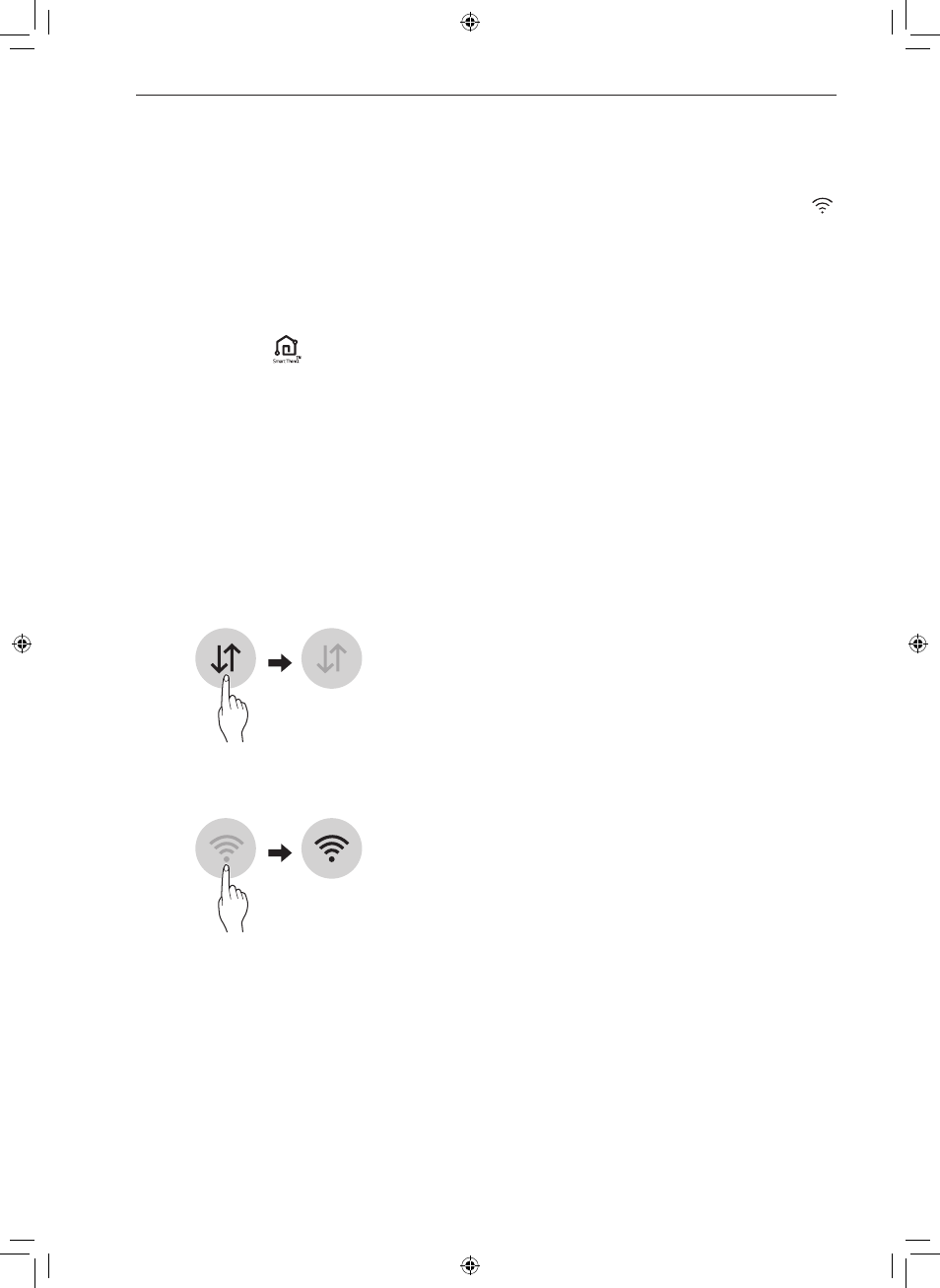
24
SMART FUNCTIONS
SMART FUNCTIONS
Using LG SmartThinQ
Application
Things to check before using LG
SmartThinQ
•
For appliances with the
logo
1
Check the distance between the appliance and
the wireless router (Wi-Fi network).
•
If the distance between the appliance and the
wireless router is too far, the signal strength
becomes weak. It may take a long time to
register or installation may fail.
2
Turn off the
Mobile data
or
Cellular Data
on
your smartphone.
•
For iPhones, turn data off by going to
Settings
→
Cellular
→
Cellular Data
.
3
Connect your smartphone to the wireless router.
NOTE
•
To verify the Wi-Fi connection, check that
Wi-Fi
icon on the control panel is lit.
•
The appliance supports 2.4 GHz Wi-Fi networks
only. To check your network frequency, contact your
Internet service provider or refer to your wireless
router manual.
•
LG SmartThinQ is not responsible for any network
connection problems or any faults, malfunctions, or
errors caused by network connection.
•
If the appliance is having trouble connecting to the
Wi-Fi network, it may be too far from the router.
Purchase a Wi-Fi repeater (range extender) to
improve the Wi-Fi signal strength.
•
The Wi-Fi connection may not connect or may
be interrupted because of the home network
environment.
•
The network connection may not work properly
depending on the Internet service provider.
•
The surrounding wireless environment can make
the wireless network service run slowly.
•
The appliance cannot be registered due to
problems with the wireless signal transmission.
Unplug the appliance and wait about a minute
before trying again.
•
If the firewall on your wireless router is enabled,
disable the firewall or add an exception to it.
•
The wireless network name (SSID) should be a
combination of English letters and numbers. (Do
not use special characters.)
•
Smartphone user interface (UI) may vary
depending on the mobile operating system (OS)
and the manufacturer.
•
If the security protocol of the router is set to
WEP
, you may fail to set up the network. Please
change it to other security protocols (
WPA2
is
recommended) and register the product again.