Device option] (options de l'appareil) – HiTi CS-310 Manuel d'utilisation
Page 19
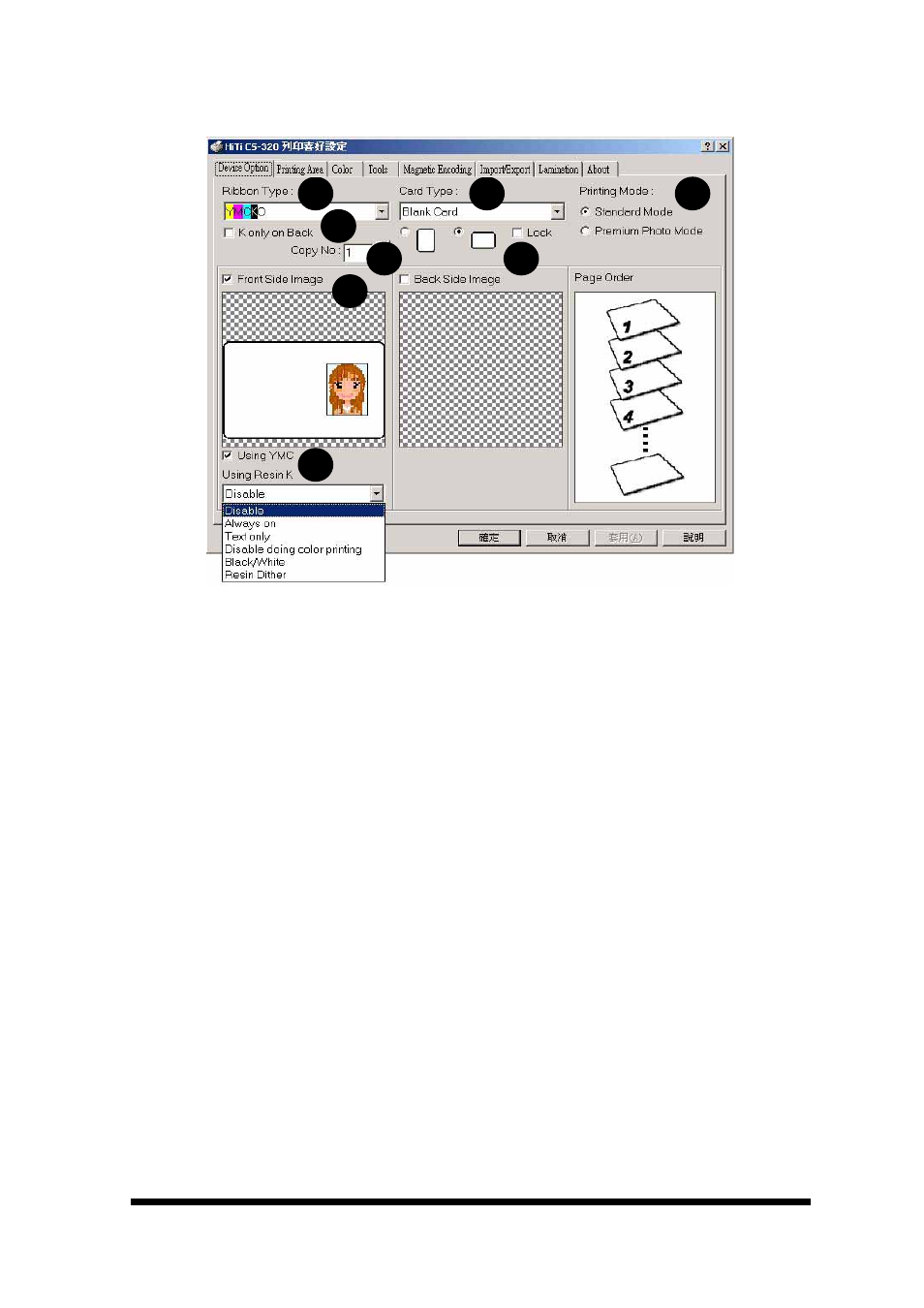
www.hi-ti.com
19
[Device Option] (Options de l'Appareil)
Vous pouvez modifier les paramètres de l'imprimante à carte sur cette page.
A.
Ribbon Type (Type de Ruban): Sélectionner le type de ruban désiré. 1. ruban
YMCKO, 2. ruban Résin K, 3. ruban YMCO, 4. KO ribbon or 5. YMCKOK ribbon.
B.
Card Type (Type de Carte): Sélectionner le type de carte désiré. Vous pouvez choisir
“Blank Card” (Carte Vierge), “6-pin Smart Chip Card” (Carte à Puce Intelligente 6
broches), “8-pin Smart Chip Card” (Carte à Puce Intelligente 8 broches), “Magnetic
Stripe Card” (Carte à Piste Magnétique), “Chip/Magnetic Card” (Carte à Piste
Magnétique/à Puce), et “Adhesive Card” (Carte Adhésive). (Paramètre par défaut:
“Blank Card” (Carte Vierge))
*Remark: The Thickness tolerance of cards are 03mm +/-0.02mm (0.28 ~ 0.32mm),
0.5mm +/-0.03mm (0.47 ~ 0.53mm), 0.8mm +/-0.04mm (0.76 ~ 0.84mm), 1.0mm
+/-0.05mm (0.95 ~ 1.05mm). If your card thickness is out of the above specification, it
may cause significant damage to HiTi ribbon; may reduce the life span of HiTi Card
Printer; may damage print head; and may cause unsatisfactory color performance.
C. Printing
Mode:
Standard Mode is the default setting. If you select Premium Photo
mode, the printing quality will be enhanced but printing speed will be a little bit lower.
D.
K only on Back: This option is available only for YMCKO ribbons. When it is marked,
the front side of the card will be printed by YMC of YMCKO; meanwhile, the back side
will be printed by K of YMCKO. Then the user can print out one double-side card by one
set of YMCKO (YMC for the front side; K for the back side)
E. Copies: Etablir le nombre de copies à imprimer. (Paramètre par défaut: 1)
F.
Printing Direction (Orientation d'Impression): Vous pouvez sélectionner “Portrait” ou
“Paysage”. (Paramètre par défaut: “Paysage”)
Lock (Verrouiller): Au cas où vous utiliseriez un programme logiciel tiers autre que
Card Desiree CS et que l'imprimante par défaut de votre ordinateur ne soit
CS-310/320, veuillez alors activer “Lock” pour fixer l'orientation d'impression.
G.
Front/ back side setting (Option d'Impression Recto Verso): Etablir quel côté vous
voulez imprimer.
H. Printing Parameters (Paramètres d'Impression): Sélectionner les paramètres
d'impression. Quand vous changez le type de ruban, il retournera automatiquement au
paramètre par défaut. Si □Using YMC (Utilisation de YMC) est décoché, seulement
A
B
C
D
E
F
G
H