40094-e50 pg06 (en) rev m (a4), Pellet app, Setting up the app – Broil King Regal Regal 500 Freestanding Smart Wood Pellet Grill Owner's Manual Manuel d'utilisation
Page 6: Connecting to the grill bluetooth, Connecting to the grill wifi
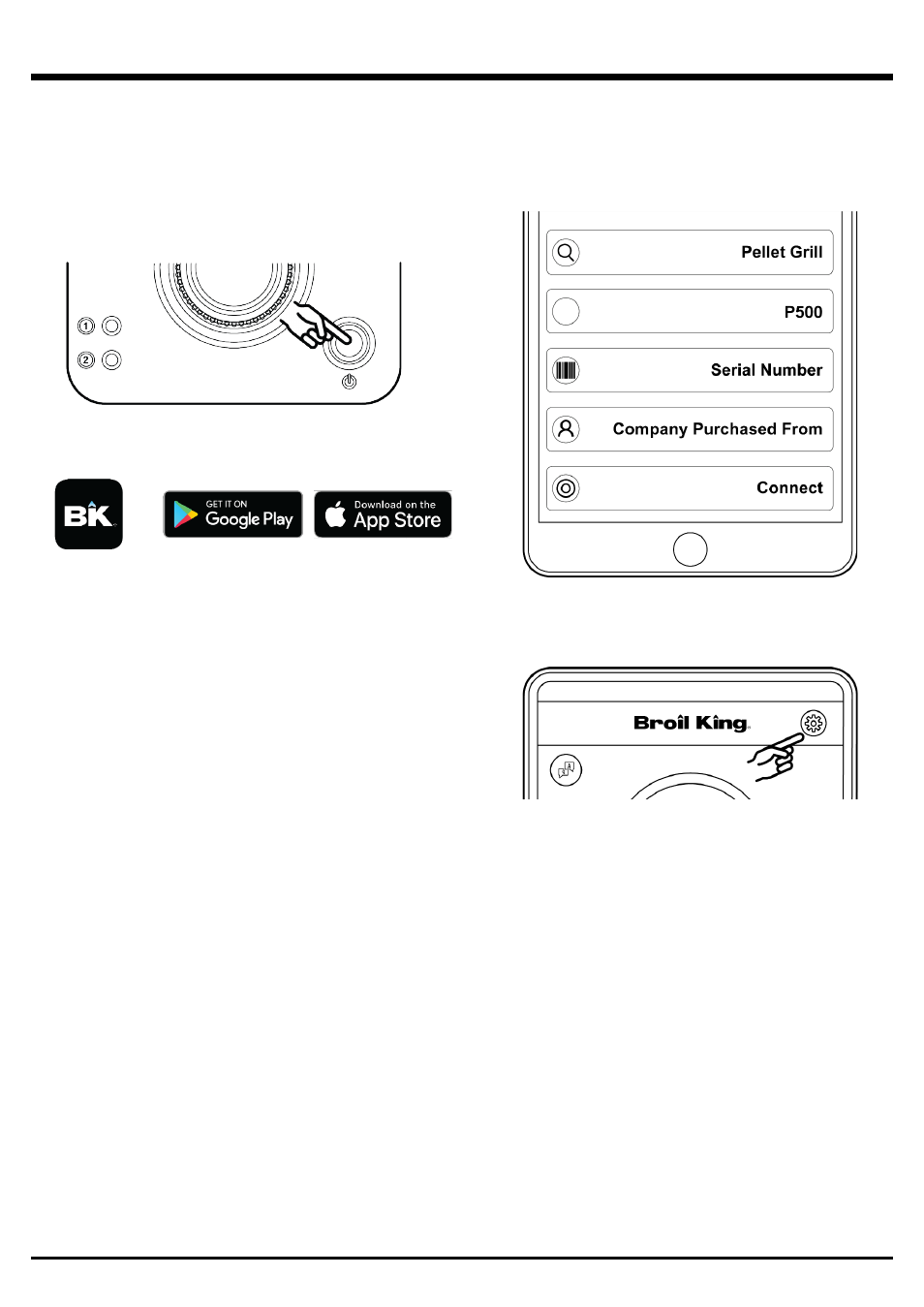
PELLET APP
6
Your Broil King
®
Pellet Grill can be controlled from your smart
device. Connect your smart device to the Pellet Grill with either
Bluetooth or home WIFI network.
SETTING UP THE APP
TURN ON PELLET GRILL
•
Plug the power cord into an appropriate grounded electrical
outlet.
•
Press the illuminated power button on the grill to activate the
controller.
DOWNLOAD AND INSTALL
•
On smart device, download the Broil King Pellet Controller
APP.
SETUP AND ACCOUNT
•
When you launch the app for the first time you will be asked
to create an account
•
The account provides security for your app and Broil King®
Pellet Grill.
•
You can also register using your Facebook or Google+
account.
•
You will receive an email once your registration process is
complete.
ADD ZONE
•
After creating an account, your next step is to create a zone.
A zone is an area where your grill is located based on your
device GPS. Check the address shown on the screen for
accuracy. Edit if necessary.
•
For example, if you have a grill located at your house, you
could name your zone “Home”.
•
Enter your zone name and then select “Save Zone”.
PRIVACY POLICY
•
Please read Privacy Policy and select Agree or Disagree.
•
To continue using the app you will need to agree to the
privacy policy.
•
If you select Disagree, you will be re-directed back to the
Zone screen.
CONNECTING TO THE GRILL BLUETOOTH
•
Once app is set up, it is time to connect to your grill.
•
Ensure your smart device Bluetooth feature is turned on.
•
Select the zone by touching the zone name.
•
After selecting the zone tap the (+) icon in the top right corner
to add the grill.
•
The app will then scan for your grill.
•
Each Broil King
®
Pellet Grill will have a unique
controller code
only shown when connecting the grill in the app.
•
Enter a name for your grill.
•
Enter the serial number.
•
Enter the name of the company where you purchased your
grill (optional).
•
Tap (Connect).
•
The grill should beep and display the Bluetooth logo on the
grill’s controller screen.
CONNECTING TO THE GRILL WIFI
•
Have your WiFi router name and password ready.
•
Tap the WiFi settings wheel at the bottom right hand corner
in the app.
•
Enter your WiFi name.
•
Enter your WiFi password.
•
You can select “Show” to see if the password is correct.
•
Tap “Connect” to establish the Wifi connection.
•
Once you are connected the Wifi icon will apper on the grill’s
controller screen.
Notes:
•
Only a single user can be connected to the Broil King
®
Pellet
Grill at one time.
•
If your smart device moves out of the grill’s Bluetooth range,
the grill will continue to operate without the app connected.
The connection will only switch into WiFi mode if the grill has
previously been connected to a WiFi network.
•
Manually adjusting the grill will always override app
command functions.
*
Software Requirements
: IOS® 7 (or above) or Android™ 4.3
(or above)