Video menu, Multimedia – Curtis RLC3207 Manuel d'utilisation
Page 15
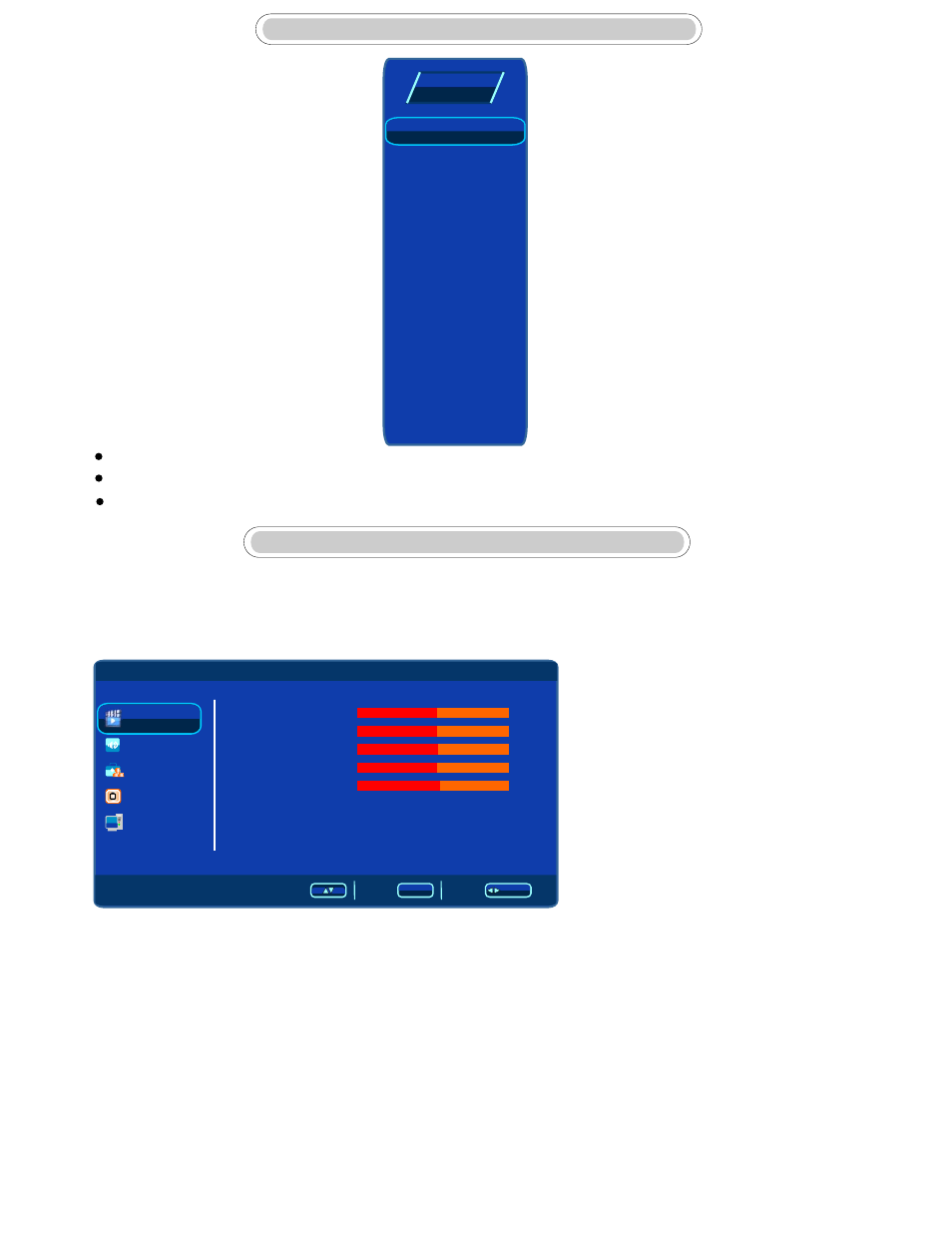
12
Press SOURCE button to display the input source list;
Press ▲ / ▼button to select the input source you want to watch;
Press ENTER button to enter the input source;
SELECT INPUT SOURCE
Press MENU button to display the main menu.
Press ▲ / ▼button to select VIDEO in the main menu, then press ► button or ENTER button to
enter.
Select
Back
Adjust
/
ENTER
MENU
Video
Audio
TV
PC
Setup
User
Middle
3. After finishing your adjustment, Press MENU button to save and return back to the previous
menu.
1. Press ▲ / ▼ button to select the option that you want to adjust in the Picture menu.
2. Press ◄/ ► button to adjust.
Picutre
Mode
Contrast
Brightness
Saturation
Hue
Sharpness
Color Temperature
Advance Picture Adjust
50
50
50
0
4
BASIC MENU OPERATION
Video Menu
Picture Mode
Picture Mode
Press ▼ / ▲button to select Picture Mode, then press ◄/ ► button to select. (Available Picture
mode: User, Cinema, Standard, Vivid, Hi-Bright).
You can change the value of contrast, brightness, saturation, sharpness and color temperature
when the picture is in USER mode.
TIPS: You can press PMODE button on the remote control to change the Picture Mode directly.
S-Video
YPbPr
Source
TV
HDMI1
VGA
Multimedia
AV1
AV2
HDMI2
HDMI3